
Introduction to Docker by Alex Collins
Overview
- What is Docker and why should I care?
- Hands on running your first container.
- Hands on contain your own app.
What is Docker?
For isolating an application from others by putting it into a container.
A container can contain anything (Java Web App, Wordpress, a database).
A container can be saved as an image, which can be shared.
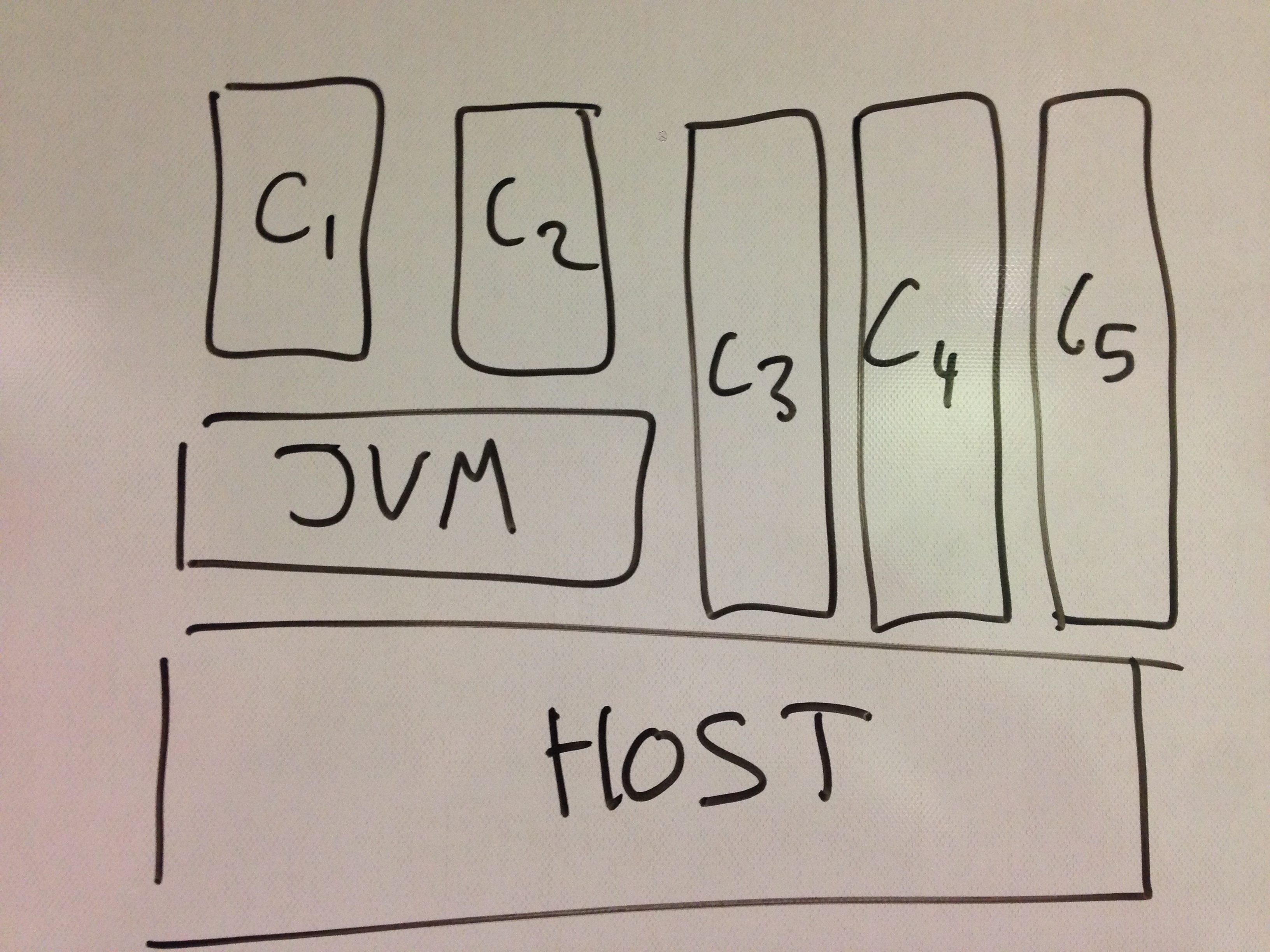
"Like VirtualBox then?"
Same same, but different.
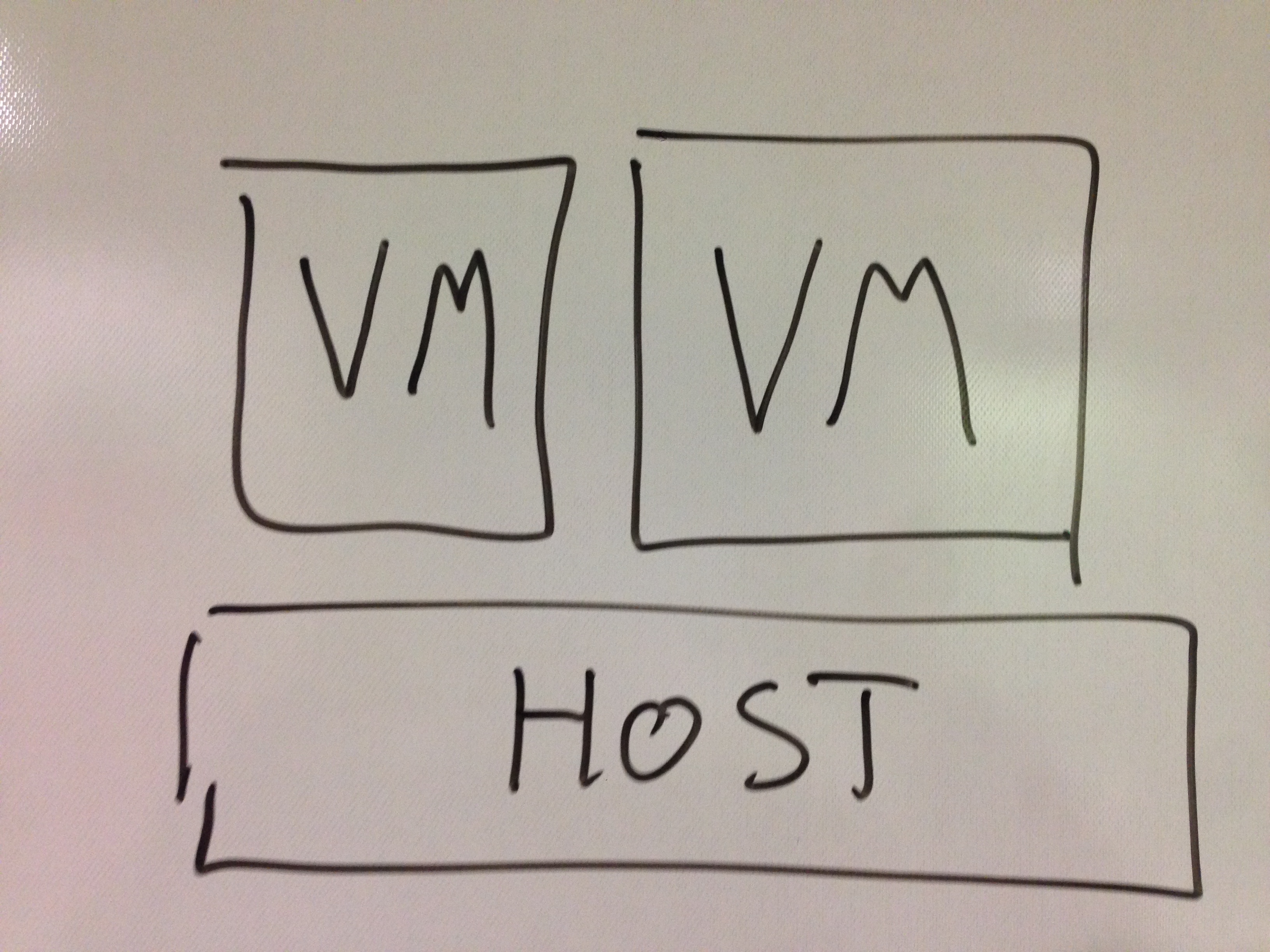
Why should I care?
Fast to Get Set-up
Want to start MySQL? Easy - just use a container someone else has made first.
Enables a Dev/Ops Contract
"If you can contain it, we can deploy it."
Extremely light weight.
Broken container? No problem!
Kill it and start a new one from the image.
Each Container Isolated
Fewer dependency problems.
Same container everywhere
On the devs machine, on the QA's machine, and in production.
Limitations
"As a rule of thumb, if you ever read an article citing scientific evidence that doesn’t mention its limitations, the author has not presented the full story."
Linux only. No native support on Mac or Windows.
Free, but not OSS: commercial.
Fresh and not quite proven.
Tooling Jungle.
Many tools for every task, but how do you know you've choosen the best?
Hands On #1:
First Steps
Install the Dependencies
brew install boot2docker dockerInterlude #1:
What is Boot2Docker
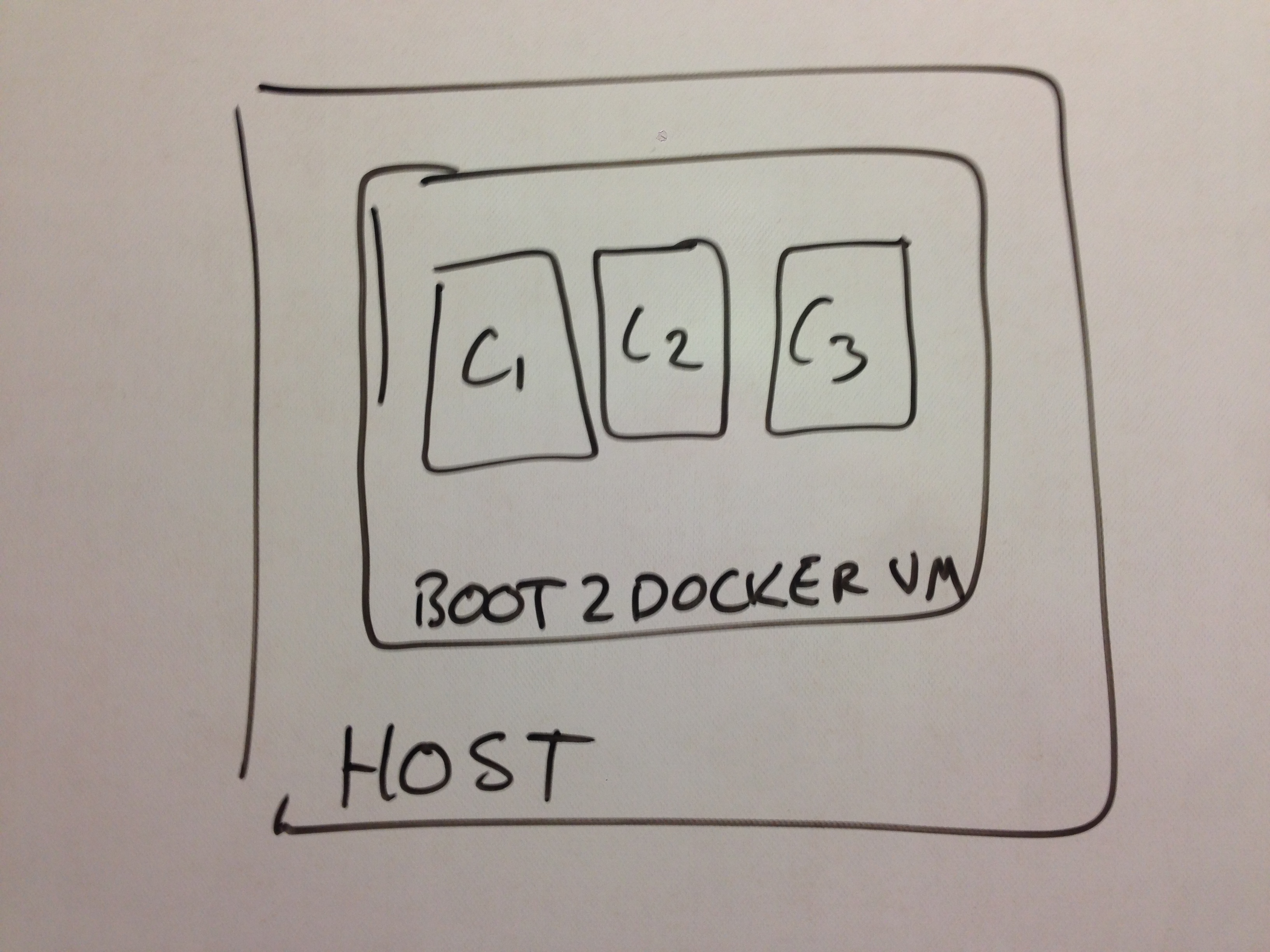
Start-up Daemon
boot2docker init
boot2docker upFind An Image
docker search mysqlStart A MySQL Container
docker run -P -p 3306:3306 -e MYSQL_ROOT_PASSWORD=123456 mysqlFind the started container in the Docker process list
docker psInterlude #2:
Port-forwarding
VBoxManage controlvm boot2docker-vm natpf1 "3306,tcp,127.0.0.1,3306,,3306"Test Container
brew install mysql
mysql --protocol TCP -u root -p
create database mydb;
connect mydb;
create table foo(bar int);Or use an SQL client you like.
Stop Container
docker ps
docker stop ...Oneliner to stop all containers:
docker stop $(docker ps -q)Building You Own Container
Rather than Vagrantfile, we have Dockerfile:
FROM centos
ADD somefile.png .
EXPOSE 80
CMD ["echo", "Hello Docker"]Hands-On #2:
Contain Something!
Create new directory with this Dockerfile:
FROM nginixBuild it:
docker build -t myapp .Run it:
docker run -P -p 8080:80 myapp
VBoxManage controlvm boot2docker-vm natpf1 "8080,tcp,127.0.0.1,8080,,8080"Open http://localhost:8080 in your browser to sees your work.
Get an image and save it.
Create index.html:

I love Docker!
Add to Dockerfile:
ADD myimage.png /usr/share/nginx/html/
ADD index.html /usr/share/nginx/html/Kill the running container, rebuild and run again.
Hands On #3:
Immutability
docker run -P -p 3306:3306 -e MYSQL_ROOT_PASSWORD=123456 mysql
mysql --protocol TCP -u root -p
create database mydb;
docker stop $(docker ps -q);Volumes to the Rescue!
docker run -v /var/lib/mysql --name data busybox
docker run -P -p 3306:3306 -volumes-from data -e MYSQL_ROOT_PASSWORD=123456 mysql
mysql --protocol TCP -u root -p
create database mydb;
docker stop $(docker ps -q)Other Things To Learn
- Fig
- Testing Containers
- Docker API
- Registries